Sheetgo’s Expense tracker template is a workflow template based on Google Sheets. Unlike a standard spreadsheet template, the workflow contains four separate — but connected — Google Sheets files. Data flows to the master sheet via Sheetgo merge connections.
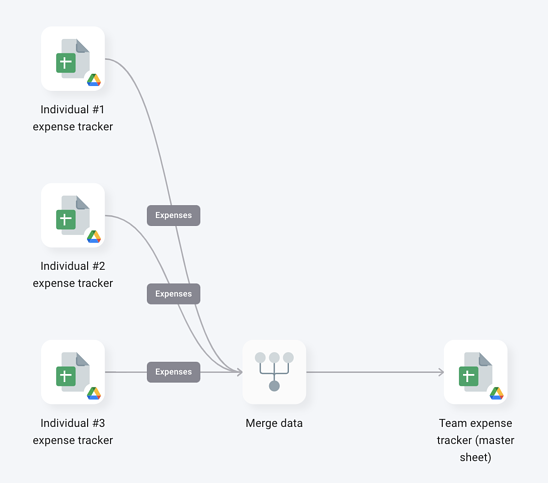
Each employee records their expenses (and uploads a receipt) in their own Individual Expenses spreadsheet. They can also monitor how much they’re spending on their personal dashboard.
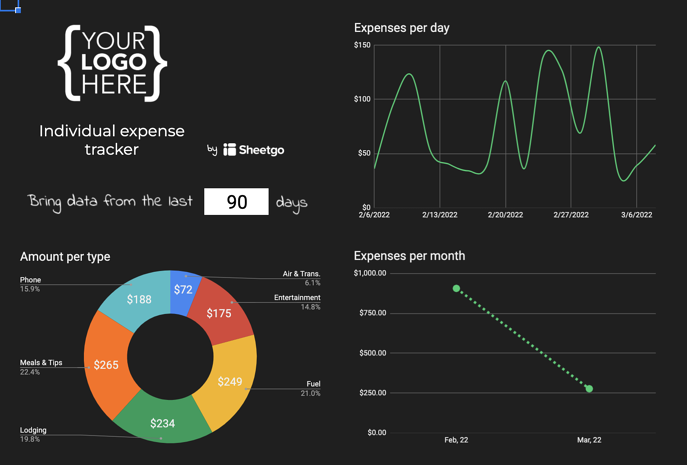
Data from the Individual Expenses files flows directly into the Team Expense tracker master file, giving the manager an overview of how much each team member has spent.
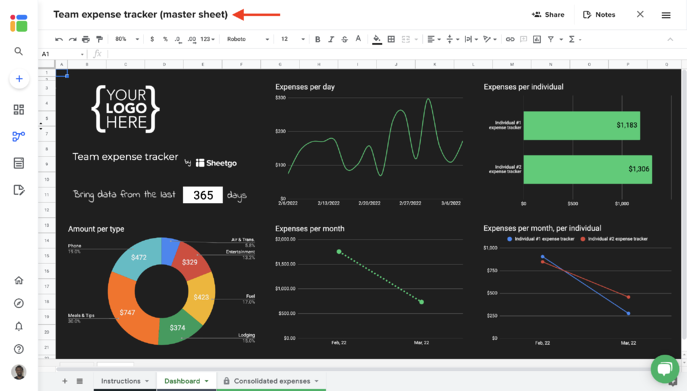
How to use the template?
Step 1: Install and explore
Allow a few minutes as Sheetgo saves a copy of the files to your Google Drive and creates the connections. Sheetgo will open the template on the Overview view.
Step 2: enter your data
Tip: if you are consolidating expenses from many files, change your connection to merge files from a folder instead of multiple files as sources.
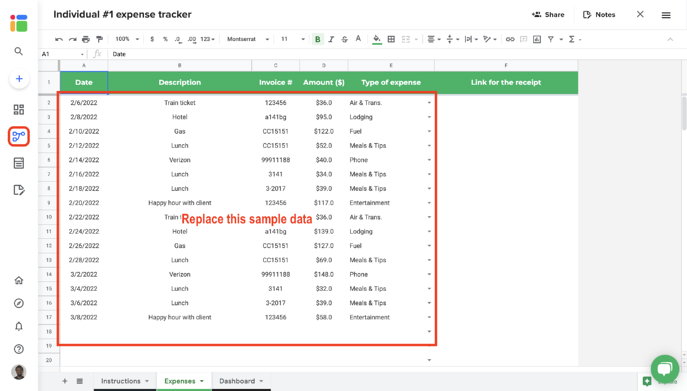
Your colleague can now enter data in their personal file. You need to share each file with the person who is responsible to input data. The next step will have details on how to share files. If you already know how to do this, go to step 4 immediately to learn how to update your workflow.
Step 3: share files
To share any file that is connected to your workflow, read this article to learn how to seamlessly share files from your Google Drive.
You can also share this workflow to collaborate with another Sheetgo user. Learn how to share your workflow and collaborate with your colleagues in Sheetgo.
Step 4: update your connections
Check out the Consolidated Expenses tab in your master sheet. This is the tab where all data from the Expenses tab of each Individual expense tracker file is merged. Learn more on how to update your connections here.
Connected tabs display a padlock icon, indicating that they should not be edited. The spreadsheets also contain some hidden tabs. These contain formulas that prepare the data for the dashboard.
Step 5: automate transfers
Automate your workflow now to always have the most recent data into your master sheet. Sheetgo will run automatic transfer even when your machine is off. Learn more here.