Sheetgo’s leads tracking management template enables sales managers to gather data from sales reps automatically and monitor the status of prospects and leads at every stage of the funnel.
Each sales rep has their own spreadsheet to record and track the status of their leads. Data flows into the manager’s master sheet via Sheetgo connections. As a result, you get an automated overview of all reps, sales, and leads in the dashboard.
How does the template work?
When you install the Sheetgo Leads Tracking template, four Google Sheets files with pre-built Sheetgo connections are saved to your Google Drive:
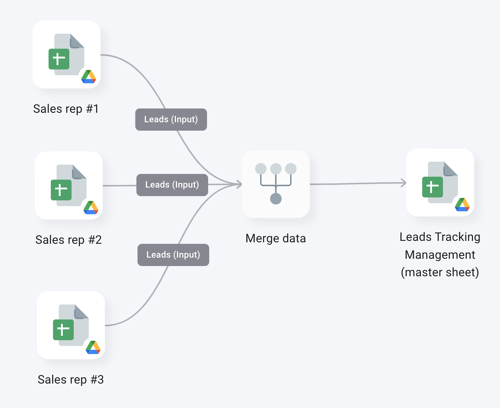
How to use this template?
Step 1: install and explore
Allow a few minutes as Sheetgo saves a copy of the files to your Google Drive and creates the connections. Sheetgo will open the template on the network view.
- To explore the files connected to the template, go to the Overview and click View files to reveal the list of spreadsheets.
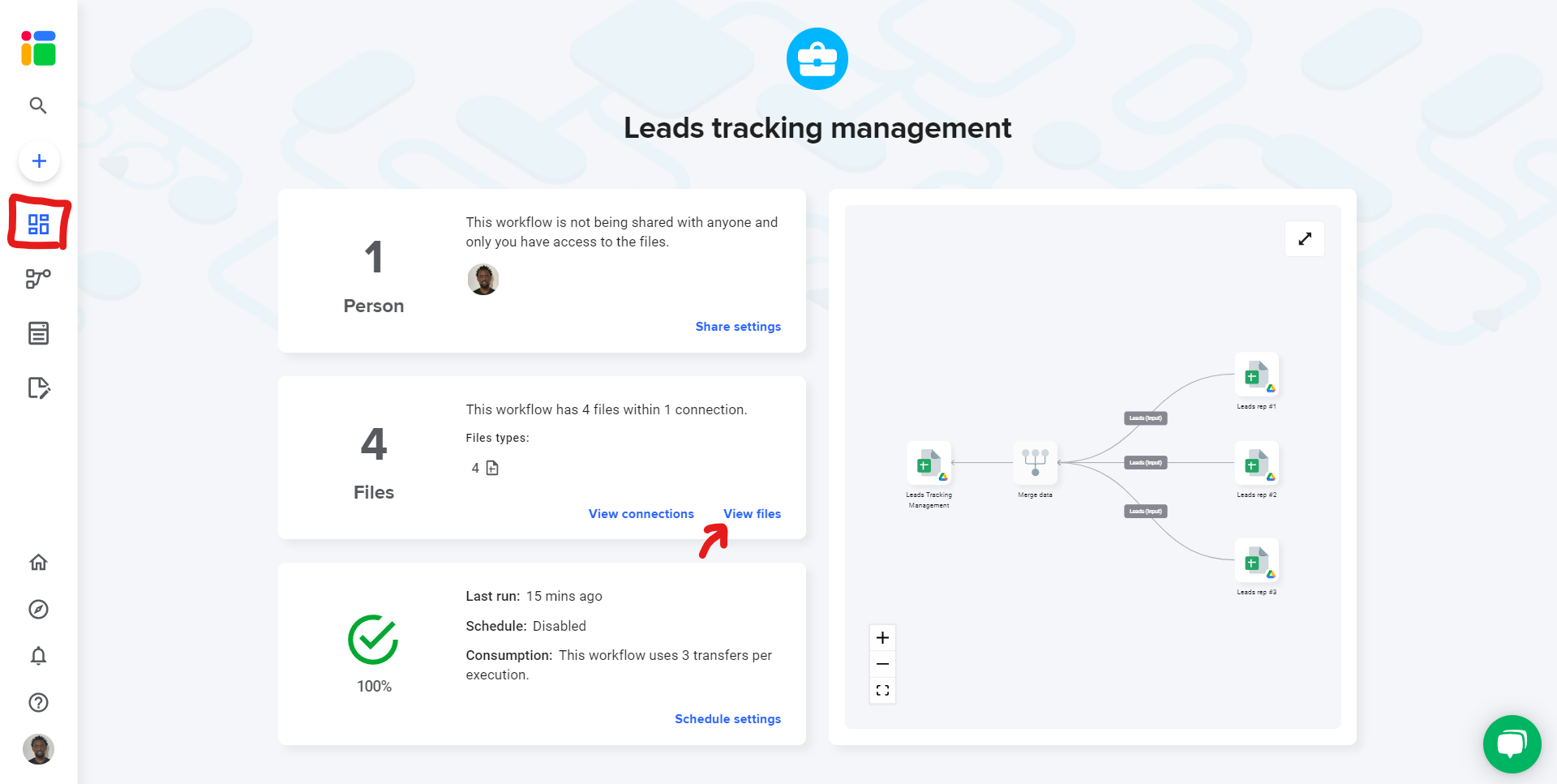
Step 2: share files
To share any file that is connected to your workflow, read this article to learn how to seamlessly share files from your Google Drive.
You can also share this workflow to collaborate with another Sheetgo user. Learn how to share your workflow and collaborate with your colleagues in Sheetgo.
Repeat this process for the other Sales rep spreadsheets.
Step 3: enter your data
Each Leads rep file contains one input tab. Sheetgo will copy data from this input tab into the master sheet every time there is a workflow update.
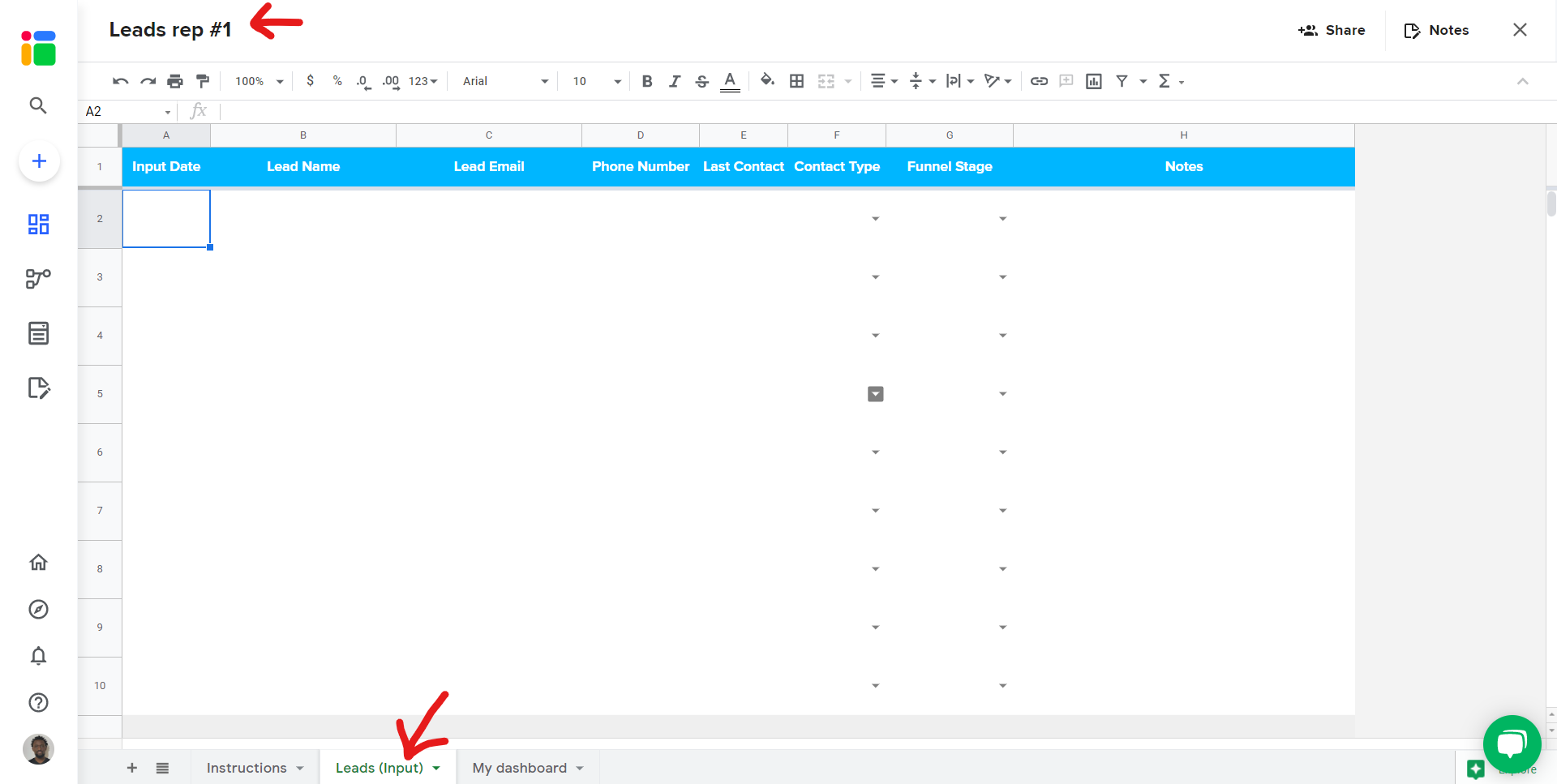
Step 4: update your connections
Go to the Overview and click the run button to update your workflow.
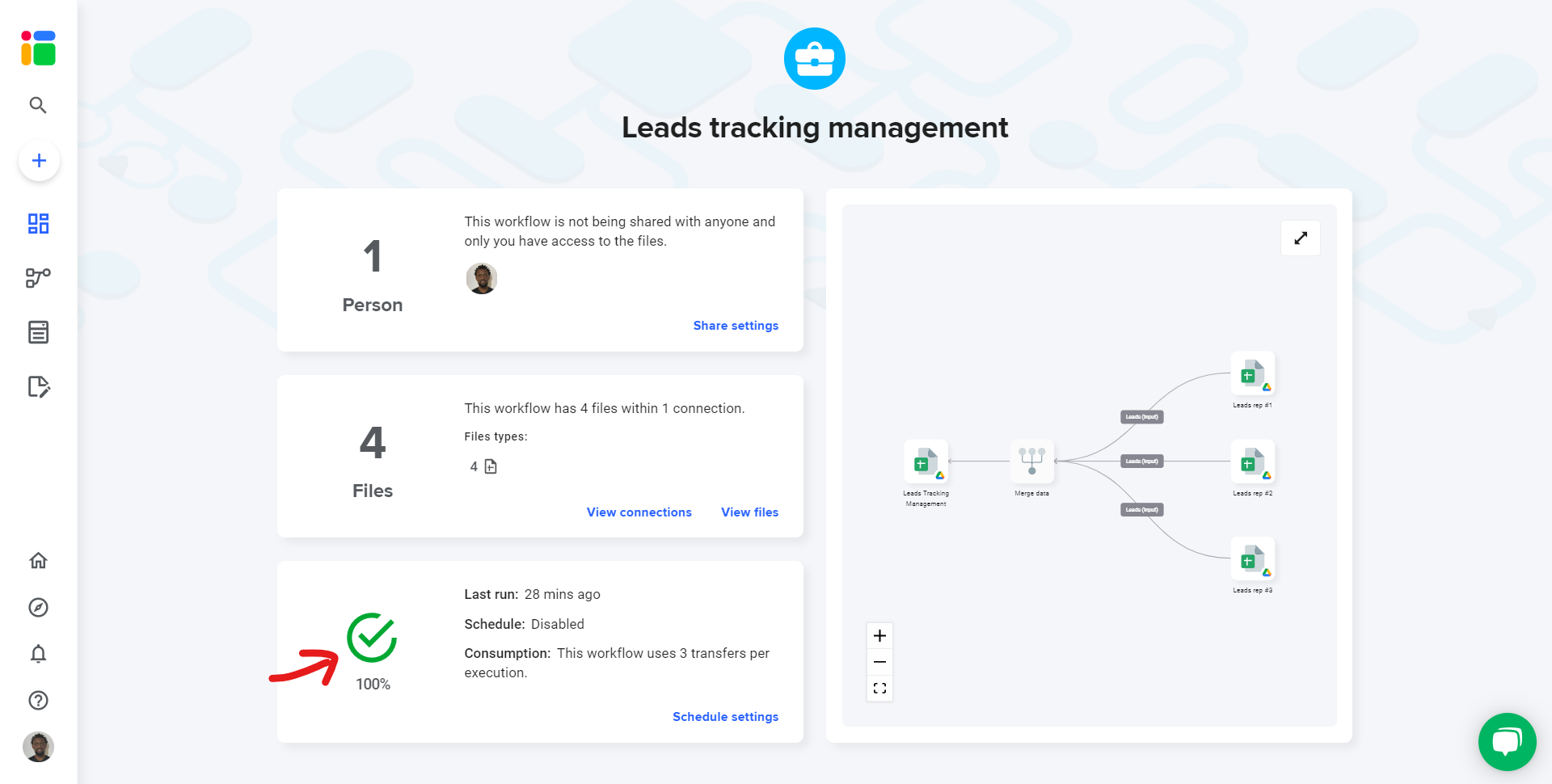
Go to the list of files and open the master sheet where Sheetgo will have consolidated data from all spreadsheets connected to your workflow.
Step 5: automate transfers
Automate your workflow now to always have the most recent data in your master sheet. Sheetgo will run automatic transfer even when your machine is off. Learn more here.