The Sheetgo Service Sales Report template combines data on clients, contracts, and sales leads, automating the sales reporting process and giving you a dashboard with your company’s key sales metrics.
How does the template work?
When you install the Sheetgo Service Sales Report template, four Google Sheets files with pre-built Sheetgo connections are saved to your Google Drive.
In the Leads spreadsheet, sales reps record and track the status of their leads.
In the Clients spreadsheet, you or your colleagues create and maintain a database of all clients.
When one of the team members closes a deal, they should register it in the Contracts spreadsheet.
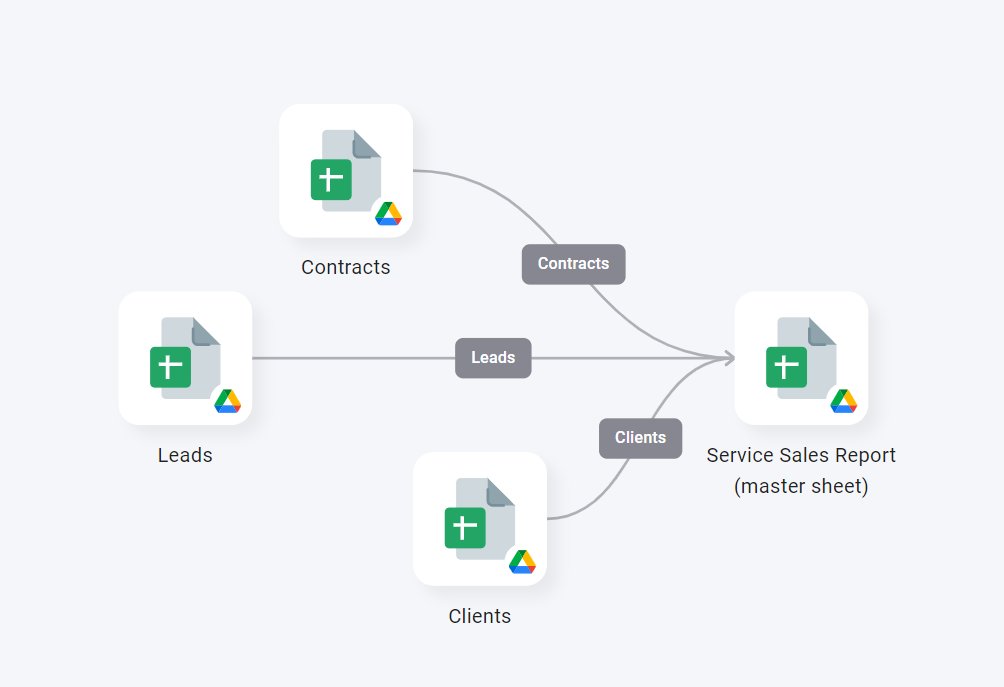
Data from these spreadsheets flows into the Service Sales Report (master sheet) via three Sheetgo connections. As a result, the manager gets an automated list of all sales data and an overview of all clients, contracts, and best-selling services in the dashboard.
Note: You can use Sheetgo to automatically generate contracts on a PDF document which can be shared automatically with your clients. See how to generate documents with Sheetgo.
How to use the template?
Step 1: install and explore
Allow a few minutes as Sheetgo saves a copy of the files to your Google Drive and creates the connections. Sheetgo will open the template on the network view.
- To explore the files connected to the template, go to the Overview and click View files to reveal the list of spreadsheets.
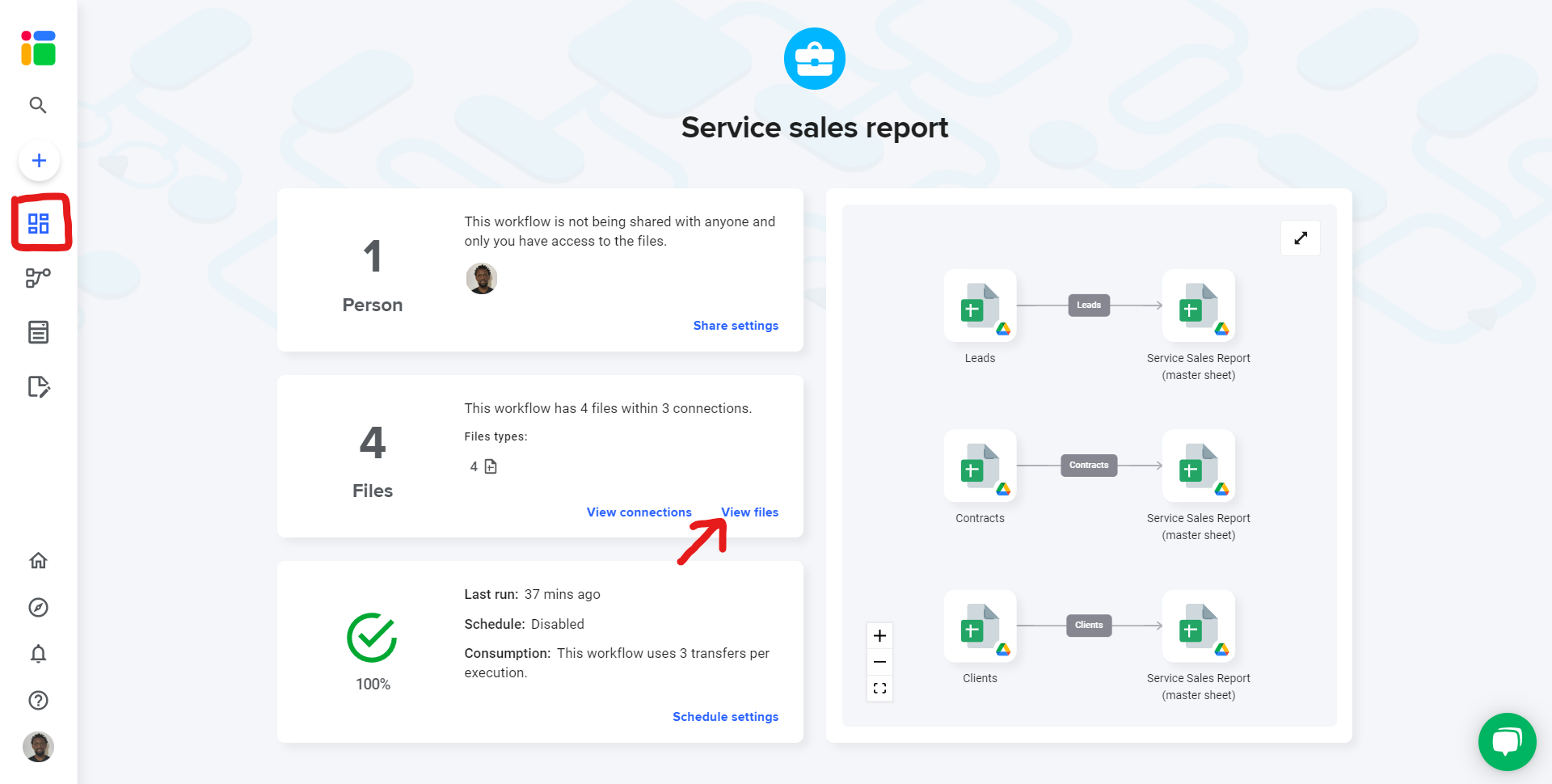
Step 2: share files
To share any file that is connected to your workflow, read this article to learn how to seamlessly share files from your Google Drive.
You can also share this workflow to collaborate with another Sheetgo user. Learn how to share your workflow and collaborate with your colleagues in Sheetgo.
Step 3: enter your data
In Contracts, Clients, or Leads, you will see that the file contains an Instruction tab and sample data in the input tab (you or your colleague can simply delete or overwrite this information).
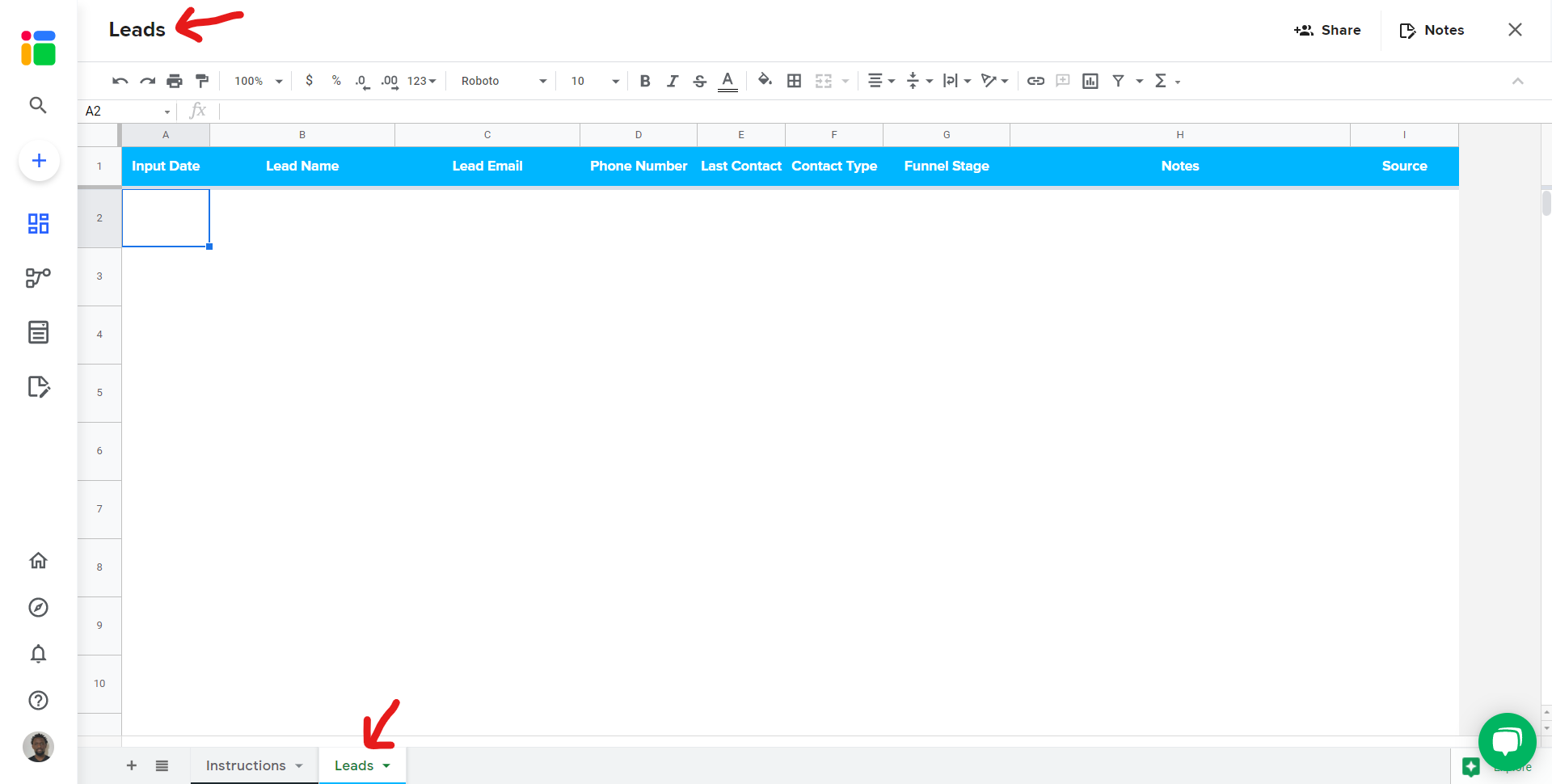
Step 4: update your connections
Go to the Overview and click the run button to update your workflow.
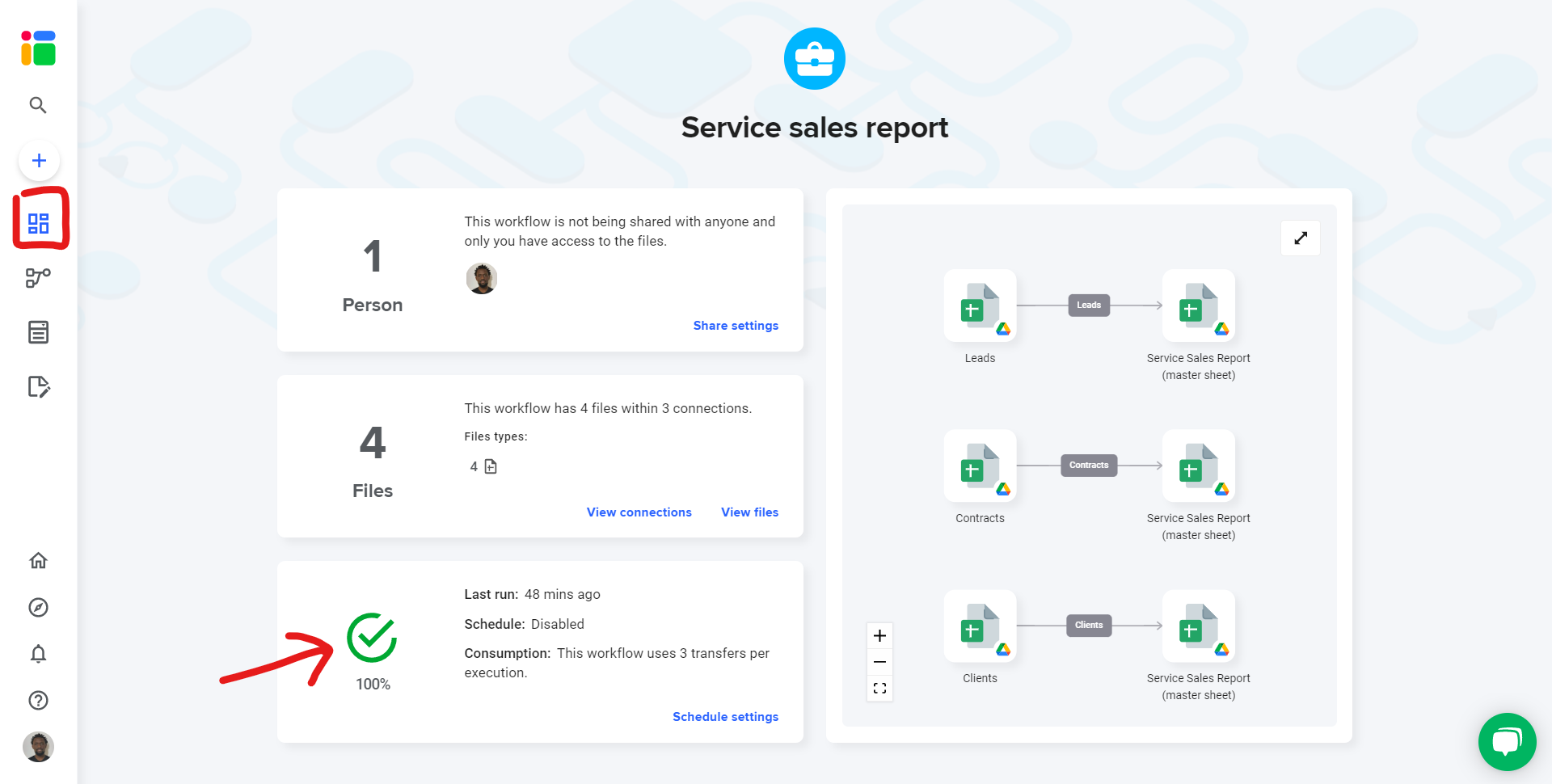
Go to the list of files and open the master sheet where Sheetgo will paste data from each input tab from the files shared with your team members.
Step 5: automate transfers
Automate your workflow now to always have the most recent data in your master sheet. Sheetgo will run automatic transfer even when your machine is off. Learn more here.
Congratulations on setting up your Service Sales Report template.