Unlock the Power of Google Sheets 🤩 Create and Deploy 🪓 Your Own REST API Without Any Database or Server Setup 🧑🏽💻
Welcome! In this guide, we’ll show you how to turn your Google Sheets into REST APIs in just 6 minutes. You won’t need any database connections or server deployment. By the end of this, you’ll convert a Google Sheet into a fully functional REST API using Google Apps Script, enabling users to leverage their data for various applications such as web and mobile apps, prototypes, etc.,. and have an API deployed on Google’s servers for free. Let’s dive in !
Use Cases :
- Prototyping and Rapid Development:
- 🚀 Quickly spin up APIs without complex backend setups. Perfect for turning ideas into working prototypes in no time!
- Mobile and Web Applications:
- 📱💻 Seamlessly integrate your Google Sheets data into your mobile or web apps. Dynamic data retrieval made easy!
- Lightweight Data Applications:
- 🏋️♂️ Use the API for lightweight applications requiring fast data access from Google Sheets. Ideal for internal tools and dashboards!
- Educational Projects:
- 🎓 A fantastic way for students and educators to dive into API development using familiar tools like Google Sheets and Apps Script.
- Small Business Solutions:
- 🏢 Small businesses can create custom data solutions without the need for costly databases or backend services. Efficient and budget-friendly!
Step-by-Step Process :
Step-by-Step Process :
1. Importing CSV File to Google Sheets:
- Start by importing your CSV file into Google Sheets. 📥
2. Accessing Google Apps Script:
- Go to the ‘Help’ menu in Google Sheets, search for ‘App Script’, and open it. This will bring up the Apps Script editor where you’ll write your code. 🖥️
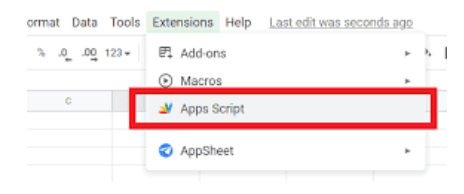
3. Coding the API:
Use the doGet function to handle GET requests. 🛠️
Reference your Google Sheet using getSheetByName and fetch the data. 📄
Convert the data into a JSON format:
UseContentService.createTextOutput(JSON.stringify(output)).setMimeType(ContentService.MimeType.JSON) to format the output. 📄
function doGet(req){
var doc = SpreadsheetApp.getActiveSpreadsheet(); // Get the active spreadsheet
var sheet = doc.getSheetByName('your_sheet_name'); // Get the sheet by name
var values = sheet.getDataRange().getValues(); // Get all the data in the sheet
var output = []; // Initialize an output array
// Loop through each row of data
for(var i = 0; i < values.length; i++){
var row = {};
// Assigning column data to JSON object fields
row['collegeName'] = values[i][index_value_of_collegeName];
row['city'] = values[i][index_value_of_city];
row['state'] = values[i][index_value_of_state];
// Push the row object to the output array
output.push(row);
}
// Return the JSON output with MIME type set to JSON
return ContentService.createTextOutput(JSON.stringify({data : output})).setMimeType(ContentService.MimeType.JSON)
}
4. Deploying the API:
Click on the ‘Deploy’ button, select ‘New deployment’, and choose ‘Web app’ as the type. 🚀
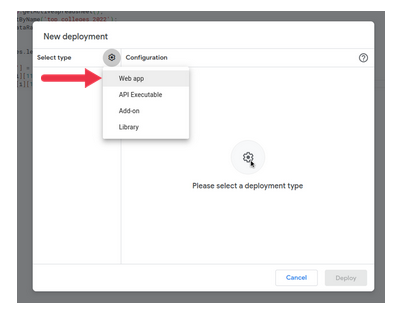
Set the access level to ‘Anyone’ to avoid access issues. 🌍
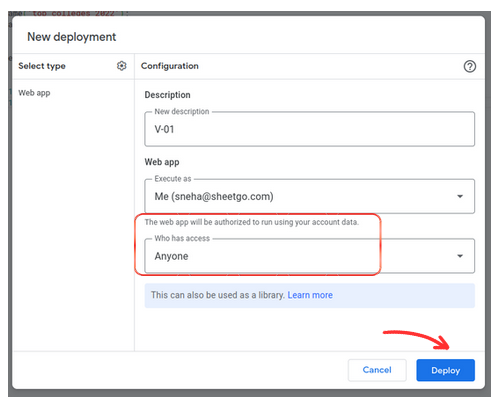
Copy the deployment URL and paste it into your browser to test the API. 🔗
Conclusion : Converting Google Sheets into REST APIs with Google Apps Script is a fast and efficient way to make your data accessible and usable in various applications. Whether you’re prototyping, developing a mobile app, or creating an internal tool, this method provides a cost-effective and scalable solution. Try it out and see how you can optimize your workflow and leverage your data like never before!