Objective: The objective of this post is to guide users through the initial steps of connecting their Shopify store to Google Sheets using Sheetgo. By following this step-by-step setup, users will be able to enable custom app development in Shopify, create a custom app, configure API scopes, and retrieve API credentials. This connection will streamline data management and automation, making it easier to sync product lists and track paid orders efficiently. Additional resources are provided for further guidance and support in optimizing the integration process.
Step 1: Enable Custom App Development in Shopify
Go to Settings: Log in to your Shopify account and navigate to the Settings menu.
Select Apps and Sales Channels: From the Settings menu, click on Apps and sales channels.
Enable Custom App Development: Click on Develop Apps and then choose Allow custom app development. This allows you to create and manage custom apps.
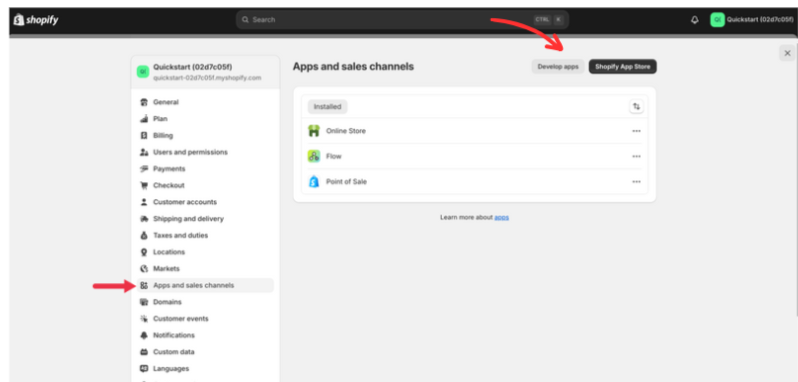
Step 2: Create a New Custom App
Create an App: Click on Create an App.
Name Your App: Enter a name for your app. This can be anything descriptive, like “Sheetgo Connector”.
Assign a Developer: Assign a developer to manage this app.
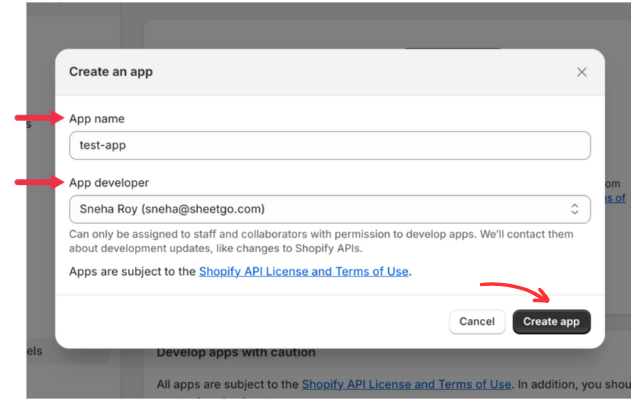
Step 3: Configure Admin API Scopes
Set Admin API Scopes: Go to Admin API scopes and select the specific permissions your app will need. For connecting to Google Sheets, you’ll likely need access to orders, products, and other data points.
Save Configuration: After selecting the necessary API scopes, click Save to apply these settings. The option to save will become visible only after configuring the API access scopes.
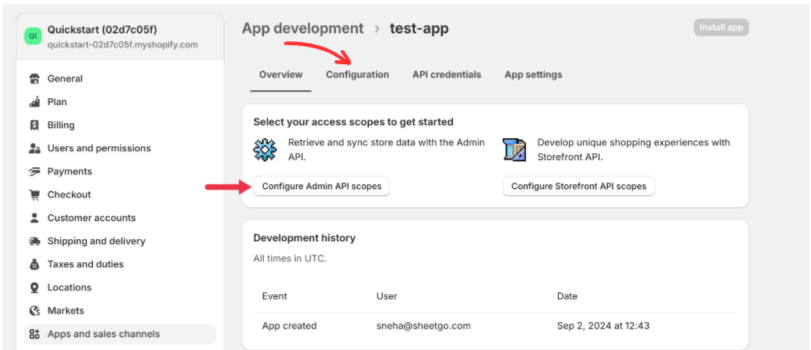
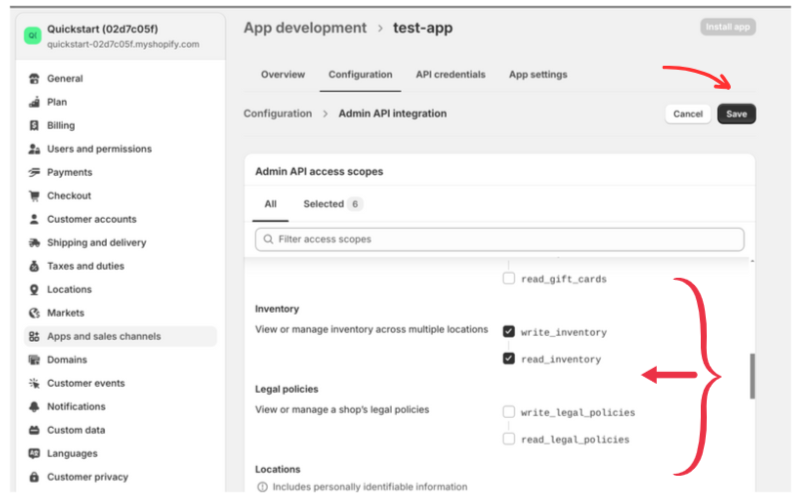
Step 4: Install the Custom App
- Install the App: Once you’ve saved the API scope configuration, the option to Install App will become accessible. Click on it to proceed with the installation.
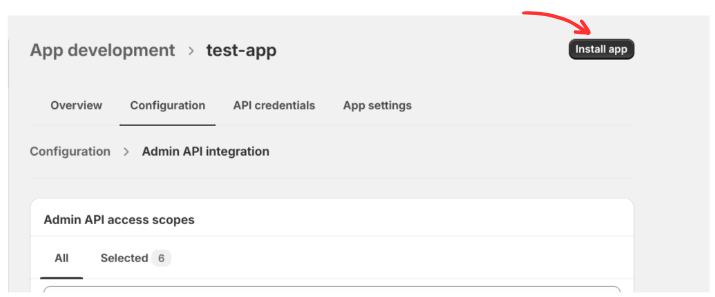
Step 5: Retrieve API Credentials
Go to the API Credentials Tab: After installation, navigate to the API Credentials tab.
Copy and Save API Tokens: Here, you’ll find your Admin API access token, API key, and API secret key. Note that you can only reveal your Admin API token once. Make sure to copy and save these credentials in a secure place immediately.
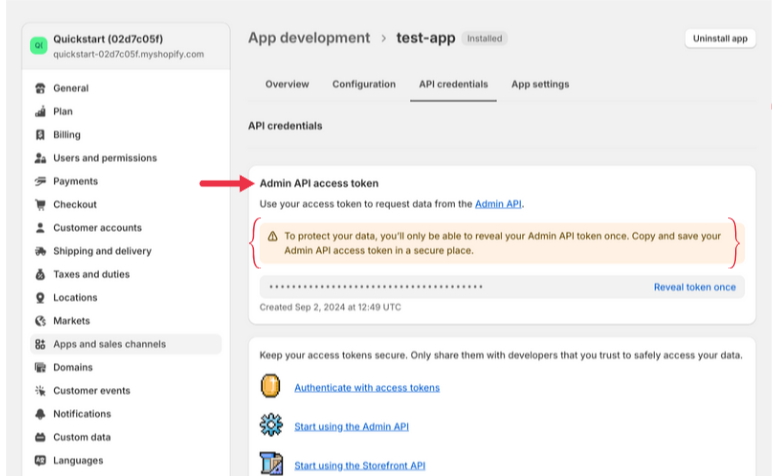
These initial steps set up the Shopify side for integration. With these credentials, you’ll be able to connect Shopify to Google Sheets using Sheetgo effectively.
Conclusion: To further understand how to integrate Shopify with Google Sheets using Sheetgo, these community posts can provide more insights and step-by-step guidance:
Additionally, these clippings might be helpful for visualizing the setup process: